This page provides information on how to get help with any of our reporting or business intelligence tools (MicroStrategy, Web Reporting, EPM, Jaspersoft) or the data warehouse in general.
Help with Data Access, Interpretation, and Use
This concerns business issues such as getting access to data, understanding how data results are calculated, or the business use that a report serves.
You can get help by requesting support via our support ticket system, or you can contact the relevant data steward.
In the Services list below, locate the relevant service and/or functional area. Click Request Support to use our support ticket system, or click the data steward's name to contact them.
Help with Reporting/BI Tools or Data Warehouse Development
This is for technical issues such as login problems, how to use various features in our reporting/BI tools, or data mart development.
At the bottom of the Services list below, locate the "General help" item and then click Request Support. This will take you to our support ticket system where you can detail and submit your request.
 Services
Services
Please locate the relevant service and/or functional area, then click Request Support. This helps to categorize the request and ensure that it is handled in a timely manner.
Services and Functional Areas | Data Questions | Contact data steward for help with
data interpretation and use |
Academic Analysis & Reporting | | |
SPOT |  | TBD |
| | | |
Admissions Analysis & Reporting Undergraduate, graduate, etc. |  | TBD |
| | | |
Financial Analysis & Reporting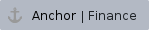 Accounts payable, AR, etc. |  | TBD |
| | | |
HR Analysis & Reporting Leave, benefits, etc. |  | TBD |
| | | |
General help with BI/reporting tools Login problems, BI tool features, MicroStrategy,
Jaspersoft, EPM 11, Web Reporting |  | n/a |
 How to Request Support
How to Request Support
The process below helps us track your request for support by creating a support ticket.
In Brief - Find the relevant service above
- Click the Request Support link
Sign in Click the green Request Support button Complete all required fields - Click Request
|
Detailed - Find the relevant service above
- Click the Request Support link (opens a new tab/window for the TeamDynamix service page)
Tip: You can bookmark the TeamDynamix service page for future use. Sign in with your PID and PID password (if necessary)
Note: If this is your first time using TeamDynamix, after you sign in the system will self-provision and automatically create your account. Near the upper-right corner of the screen, you will see either your name or a Sign In link If your name is shown, then you are logged in and can proceed to step 4. Otherwise, click the Sign In link. This will take you to a CAS Authentication page. - Enter your PID in the Username field
- Enter your PID password in the Password field
Click the Login button - You will be returned to the TeamDynamix service page
|
Click the green Request Support button (on the right side of the screen, topmost large green button) Complete all required fields (as denoted by red asterisks) The request page will auto-fill some of the data. (Note: Some services might require more or less information.) - Requestor: The user requesting support
- Acct/Dept: The department of the user requesting support
- Request Type: Select the most appropriate request type. In most cases it will be Issue Investigation and Questions or Reporting and Data Analysis.
- Request Tier: Select Production
- Title: Briefly summarize the support request
- Description: Provide supporting information to help us understand what the issue is
- Attachment: Attach any screenshots and supporting documents that will assist in the research of the issue
- Due Date: Enter a reasonable date by which the issue should be resolved
- Impact: Enter whether this request affects the user, a group, a department, or the university
- Urgency: Enter Low, Medium, or High urgency
|
- Click Request (button at the bottom of the page)
|
|